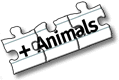| Version 0.4 (14. Feb. 1999), Tomi Engel | |||
 |
|||
Looking At Chromatogram Panel
After you opened a file successfully, MassBoy will present you a window with the recombinated ion current (RIC) of the selected experiment. This window will be referred to as the Chromatogram Panel.
In the upper part of the panel the name of the file and it's path will occur. Below it there are some buttons that will be used for further manipulation of the data (don't press them now). Some commands forcing MassBoy to do specific things may be entered into the Command text field. The greatest area of the panel is occupied by the chromatogram. The left axis shows the percentage values from 0 to 100. The right axis shows the intensity of RIC. The bottom axis shows the scan number or the time in minutes and seconds or both of them if selected in preferences.
Select A New Range
Normally it will be hard for you to generate specific spectra directly from that total view. To see more details you can use the mouse for enlarging certain parts of the chromatogram. To do this move the mouse upon the rectangle containing the chromatograms graph. Once you have reached the starting point of the section you want to zoom in, hold the left mouse button pressed down. By moving the mouse in x direction you select the new range that will be displayed in the chromatogram panel. When reached the end of the desired section release the mouse button.
| If you released the mouse button too early a very close zoom in might be presented to you. To undo this operation read "Using The Zoom Button" at the end of this page! |
A new look of the chromatogram will be generated similar to that depicted below in figure 3. This procedure may be repeated until necessery. In this special example it should be repeated at least one time to get a precise view of the start and end of each peak.
| Please note the changes from figure 2 to figure 3 in the lower section of the window. A scrollbar and a left and right arrow button are visible now. |
It should be pointed out that the same effect may be reached by using the Zoom button in the lower right corner in combination with the left and right arrow buttons or the scroll bar. You have to Zoom In once from the total view to activate the appearance of the scrollbar and the left and right arrow buttons.
Using The Zoom Button
The Zoom Button is located in the lower right corner of the Chromatogram panel. Move the mouse upon this button and press the left mouse button and hold it. A selection appears showing the items To Fit, In, Out and To Range. Note that you can't Zoom Out using the mouse, so you will have to use either the To Fit or the Out option to do so.
Choosing
- To Fit will effect that the complete chromatogram to be displayed again.
- In will zoom in centered into the chromatogram
- Out will zoom out centered out of the chromatogramm
- To Range will enable you to select a range directly by typing in scan values
For your convenience all Zoom actions are available additionally through MassBoys Main Menu by choosing Format and Zoom.
| Note that only moving with the mouse in x direction is necessary to create a new range. Any additional movements in y direction (along the intensity axis) will not affect the new range formed. |
Continue with "Creatng a spectra"